The Hands-On Guide to Installing a Switch
From box to blinking green: installing your switch made simple.
First Listen: let your ears lead the way before your mind takes notes.
📻 FZ2CCNA Radio:
Then read: let your eyes explore before your mind starts to explain.
Physical Installation & Startup of a Switch
You’ve got the switch, the cables, and the space. That’s all you need to begin. Now it’s time to bring it to life — step by step, we’ll plug it in, power it up, and make sure those green lights shine. Don’t worry, you don’t need to be an expert; just follow along and your Catalyst switch will be ready for action in no time.
Step 1: Set the Stage
Before touching the switch, look around.
- Is the rack or shelf ready?
- Do you have enough space for air to flow around it? (At least a couple of inches.)
- Is the room cool, clean, and not humid?
- Is there a stable power outlet, preferably a UPS?
Think of this as “setting the stage” before the main actor (your switch) comes in.
Step 2: Give It a Quick Checkup
Take the switch out of the box (or storage) and inspect it.
- Any scratches, bent ports, or missing parts?
- Do you see the serial/model labels?
- Got the brackets, screws, and power cables?
Better to catch issues now than when it’s already bolted into the rack.
Step 3: Ground First, Always
Find the grounding lug on the back.
- Connect a thick copper wire (14-AWG or thicker) to the building’s ground or rack bar.
- Tighten it so it’s not loose.
Think of grounding as the seat-belt: you hope you never need it, but it keeps your switch safe from electrical accidents.
Ref: Cisco document
Step 4: Mount It in Place
Now you decide where it lives:
- If it’s going in the rack → attach the side brackets, slide it in, screw it tight.
- If it’s just sitting on a shelf → stick the rubber feet on and place it neatly.
- If it’s part of a stack → connect the stack cables now, before power.
This keeps the switch stable and ensures airflow is not blocked.
Step 5: Plug in Only Power
Grab the power cord and connect it to the switch, then to the outlet.
- If it has two power supplies, connect both.
- Don’t touch the Ethernet cables yet — keep it isolated for now.
Why? Because a used switch might still have VLANs, IPs, or STP configs that could cause loops if you connect it blindly.
Step 6: Talk to the Switch (Console Connection)
Connect your laptop with the blue console cable (RJ-45-to-USB, or USB console).
The console is like sitting in the pilot’s seat — you see everything as it happens.
Step 7: Power On & Watch the Show
Turn it on (or just plug it if no switch).
- Fans roar first, LEDs blink.
- This is the POST (Power-On Self-Test).
- System LED goes green if all is good, amber if something failed.
That green light is your “all systems go.”
Step 8: IOS Boot Time
On your console screen, you’ll see IOS loading.
- Memory check → Flash check → IOS image loading.
- Once you get the
Switch>prompt, you’re in. - Type:
Switch> enable
- Now you’re the boss.
IOS is the switch’s brain, and you’re watching it wake up.
Step 9: Peek at What’s Inside
Since this isn’t a brand-new switch, check what’s saved:
- Startup config:
Switch# show startup-config
- VLANs:
Switch# show vlan brief
- Version and hardware:
Switch# show version
Think of this as checking the fridge before cooking — see what’s already in there.
Step 10: Clean Slate or Keep It?
If you want to start fresh, wipe it:
Switch# write erase
Switch# delete vlan.dat
Switch# reload
If you need to keep the old configs, back them up first.
Don’t bring old baggage into your shiny new network unless you mean to.
Step 11: Now Connect the Network Cables
Finally, plug in your Ethernet cables:
- PCs, printers, and servers → straight-through cables.
- Other switches/routers → crossover if it’s old gear, but most Catalysts use Auto-MDIX so straight-through works fine.
- Fiber uplinks → slide in your SFP/SFP+ and patch cord.
Check the port LEDs — flashing green means traffic is flowing.
Step 12: Quick Health Check
Run a few commands to confirm it’s happy:
- Interfaces:
Switch# show ip interface brief
- Hardware:
Switch# show inventory
- Fans, temperature, power:
Switch# show environment all
This is like a doctor’s checkup — make sure it’s breathing fine before you leave.
Final Recap (Easy to Remember)
- Prep the room.
- Inspect the switch.
- Ground it.
- Mount it.
- Connect only power.
- Console in.
- POST check.
- IOS boots.
- Check configs.
- Wipe if needed.
- Connect cables.
- Verify health.
Summary
What Did You Learn Today?
Let’s Find Out!
Instructions
- Select the correct answer for each technology concept.
- All questions pertain directly to the networking technologies explained.
- After answering, click “See Result” to see your score and feedback.
[Return to CCNA Study Hub] — Next Stop: [Section 2 | Console Access]